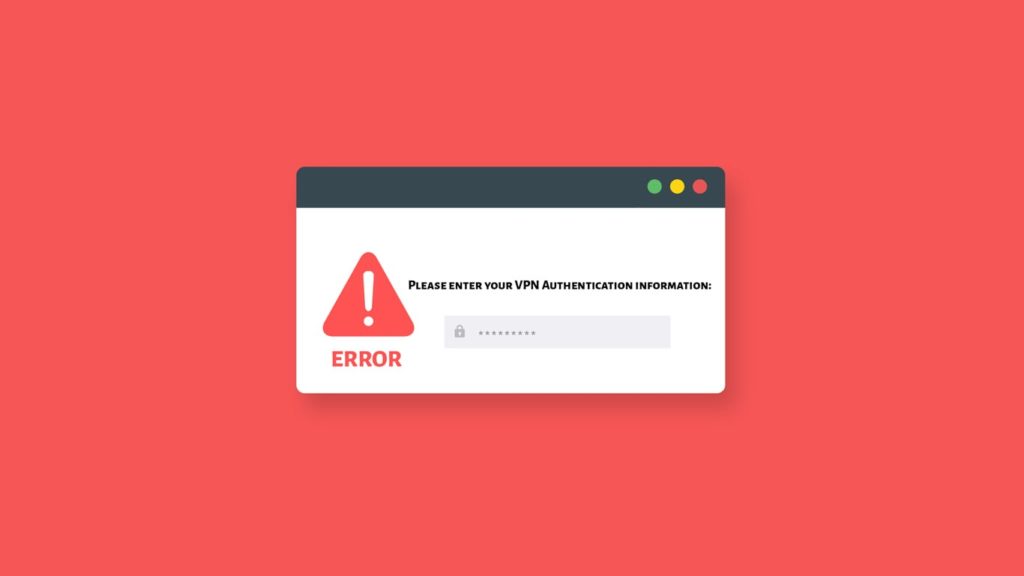
VPNs have been growing in demand, especially in recent times. The market saw a surge of nearly 200%, which led to an influx of commercial providers in the market saturated by corporate VPNs. However, it wasn’t only VPNs that experienced advances in their technology. The internet itself has seen tremendous growth, and so did the various platforms that run numerous applications. Due to the enormous popularity of smartphones, VPNs have to focus on applications that can work on the go.
The market leaders kept on upgrading and tweaking their VPN clients to enhance the user experience. This also led to the uprising of new errors that can halt the performance of a VPN. One such prominent issue is the notorious VPN Authentication information error, mostly plaguing iOS and macOS devices. Today, we will look at this particular error and understand what the term Authentication information means.
What is Authentication Information
VPNs are tools that can aid you in online security and provide you with privacy. They work by establishing a tunnel to connect a client software with a remote server. But how does this server determine the connection is from a legitimate client? Even for corporate VPNs, VPN gateways, or sometimes NAS (Network Attached Storage) first determine the authenticity of the user before allowing access to the network. The question remains, how do they do it? The answer is simple: by an authentication process. Through the authentication process, the server examines your credentials and gives you access accordingly. These credentials aren’t the only thing that determines your authenticity, however.
Any information that can aid a VPN to establish authentication is Authentication information. It can prove a user is allowed access to a particular network. The authentication information may contain the username, password, biometrics, digital signature, certificates, pre-shared keys, tokens, and more. When a user tries to connect to a network, the established security protocols run an algorithm to check for one (or more) of the prior mentioned information as required. If the provided information matches the one in the network database, the client is allowed access.
However, there are times when even after providing the correct information, users can come across an error regarding authentication. It can happen for a myriad of reasons. There may be a fault in the security policies of the protocol. Maybe someone has tampered with the algorithm. Perhaps, the hardware is corrupt. Or, perchance, the information exchanged during the “handshake” itself was problematic. Long story short, there are numerous reasons for a VPN to come up with an authentication error. That’s because the authentication information is a digital code prone to damages.
Different VPN Authentication methods
Before we learn how to deal with authentication errors regarding a VPN, it is pertinent that we first have some basic knowledge regarding the various authentication methods a VPN employs.
Note — There are different levels of authentication. A single factor, for instance, generally uses a single password for authentication. In contrast, Multi-factor uses tokens in addition to credentials. A consumer VPN primarily uses single-factor authentication. However, there are VPN providers that offer multi-level security. Some even offer a hybrid authentication process that exhorts biometrics (although for corporate VPNs).
Single Factor Authentication
It is the most primitive of the authentication methods. SFA uses either a password or a digital signature/certificate to validate a user before allowing him access. It is the least secure because if the user loses a device or password, anyone can easily impersonate them and gain access to the network.
Two-Factor Authentication
It is more secure than single-factor authentication. Nowadays, many providers have started to implement 2FA as the staple authentication method. It brings the convenience of the single factor and adds an extra layer of security on top. It works by sending the user a code via email or mobile in the form of an SMS. This code generates automatically whenever a user tries to access the network. Some VPNs allow third parties to provide authentication codes instead of an automated one via emails or SMSes.
Risk-Based Authentication (RBA)
RBA scales according to the risk posed by the access request. It can ask for additional information, depending on the device, location, or the network the user is on. Supplemental security protocols may also be activated depending on the IP address or the anti-virus a user has.
Challenge Handshake Authentication Protocol (CHAP)
CHAP uses MD5 hashing to encrypt the authentication process itself. With CHAP, the literal authentication information doesn’t travel directly, but it uses a challenge-response mechanism with one-way MD5 hashing. It is sufficient in defending against replay attacks by using an incrementally changing identifier and a variable challenge value. Microsoft owns CHAP.
Remote Authentication Dial-In User Service (RADIUS)
In this method, remote servers communicate with the central HUB to authenticate users. The database stores user profiles that it shares with remote servers. RADIUS aids in the implementation of a single administered network point.
Smart Cards
Generally used in offices, smart cards allow employees to access the corporate network using a physical card with a chip that stores the authentication information. It works similarly to an ATM card.
Kerberos
Developed by the renowned MIT, Kerberos is a ticket-based authentication process that stores the passwords on a centralized server and issues tickets. The whole process hides behind layers of encryption for security.
Biometrics
The optimum authentication method available is to identify users by their biometrics. This can’t be hacked, stolen, or impersonated. Some basic biometrics are fingerprints, retina scans, face scans, and voice recognition.
What is the VPN Authentication error on iOS and macOS?
It is an error that appears if your device somehow shuts down while connected to a VPN. In most cases, all the user needs to do is re-connect the VPN. Yet sometimes, a dialogue box demanding authentication follows closely. Even when users try to input their passwords, the error does not seem to get resolved. In that case, there are a few options you can choose from. Either reboot your device or turn on the Airplane Mode on your device. Then, uninstall your VPN client. After reinstalling it, the error should resolve automatically.
If even this does not work, you can try to follow the steps mentioned below. For convenience, we have included a single case for ExpressVPN and NordVPN on iOS and macOS, respectively. Remember to contact your VPN provider if everything else fails.
Troubleshoot ExpressVPN for iOS – VPN Authentication Information error
When you restart your iOS device while connected to ExpressVPN, you may encounter this message: “VPN Connection – Please enter your authentication information”. The error isn’t native to ExpressVPN, but you can solve it by following the method detailed below. It is most likely a bug with iOS and macOS devices.
- First, If prompted for a password, sit idle and do not enter one.
- Then tap Cancel and close the box.
- Now, locate Settings on your device.
- Then head to the Airplane mode and toggle it active.
- Go to the homepage and find the ExpressVPN icon.
- Now launch the app and afterward tap on Options.
- Go to your VPN settings and then to VPN Protocol.
- Now tap on Lightway — UDP or Lightway TCP.
- Then, deactivate the airplane mode on your device.
- Your VPN will work like it always did.
Troubleshoot NordVPN for macOS – VPN Authentication Information error
Similar to iOS, the authentication error can appear on macOS. On NordVPN, follow these steps to rid yourself of the error.
- First, enter your Nord Account password.
- If the problems persist, visit the Nord Account webpage.
- Login to your Nord Account and find the “NordVPN” tab under the Dashboard.
- Then, locate the service credentials.
- Now, copy the password.
- Go back to the dialogue box and paste this password here.
- Click on OK.
- If prompted for a Keychain password, enter your Mac administrator password and select Always Allow.
If these steps didn’t work out for you, try these:
- Visit the macOS settings.
- Then go to the System Preferences.
- After that, find and click on Network.
- Now, find the NordVPN-related network interfaces.
- Delete these using the (-) minus button next to the interfaces.
- Finally, restart your device.
Tips on solving the VPN Authentication information errors
Follow these simple tips and tricks to resolve any authentication errors you may get on your VPN.
Try rebooting your device
Although primitive, you will be surprised to know how effective this simple solution is. Always try to reboot your device first before moving on to other solutions. Doing so can refresh your memory cache and stop broken codes from performing, thus allowing a VPN service to implement a new connection.
Disable the Firewall
We never recommend disabling a Firewall. If it’s preventing the VPN from working, chances are it’s the client software that’s at fault. However, you can try to check for any updates for your Firewall. You can also temporarily disable it to confirm whether the problem stems from there, i.e., affirm if the Firewall is responsible. Then try adjusting your Firewall’s setting to allow VPN access. Better yet, switch to a more advanced version.
Choose wired over wireless
If you have a faulty internet connection, it can sometimes prompt an authentication error. You can either upgrade your router to ensure a stable network or switch over to a wired connection. It is much secure and faster than Wi-Fi, although it does scourge your mobility.
Change security protocol
Sometimes the security policies are unable to initiate a successful handshake. Or maybe the protocol itself gets corrupted. You can either wait for a software update from your provider or try switching protocols. TCP is much prone to returning authentication errors. While UDP may be less secure, it is much stable. Try switching over to UDP to resolve the VPN authentication error.
Try a different DNS server
By default, you will be using the provider’s DNS server for communication. If a problem arises on the server end; You will surely be unable to connect to the network, resulting in an authentication failure. Try switching over to other DNS servers to solve this.
Change VPN servers
A VPN server is the one that requests the central database to authenticate a user. If there is a problem with the hardware or the software, the server can’t deal with the authentication process, leading to an authentication error. In such a case, try using an alternate server.
Alternate your Wi-Fi network
If your Wi-Fi is the problem, either contact your ISP, troubleshoot your router, or change the wireless network. Maybe the settings on your device are responsible? Without stable connectivity, a VPN will return authentication errors. You can also opt to upgrade your Wi-Fi network as a whole. Use the latest routers and safeguard your Wi-Fi.
Reinstall your VPN client
Sometimes the client package gets corrupted during the download and or installation phase. It can cause steady authentication errors. Maybe your client has been affected by malware? The users always depend on client software s they are end-user to initiate authentication. If the problem is with the client, you can easily reinstall it.
Check your subscription status
Most people forget to check the status of their subscription. If your VPN plan has long since expired, it will return an authentication error. Go to your VPN’s homepage and ensure the status of your subscription. After that, try again. If your plan is invalid, then you can renew it if you want to continue using VPNs.
Simultaneous connections can result in VPN Authentication failure
Most VPNs limit the number of devices that can connect to their network using the same authentication information. If you go over this limit, you will likely face an authentication failure.
Change your VPN provider
Lastly, if everything else fails, perhaps the problem lies with your provider that keeps getting a VPN authentication failure. You can change providers.
