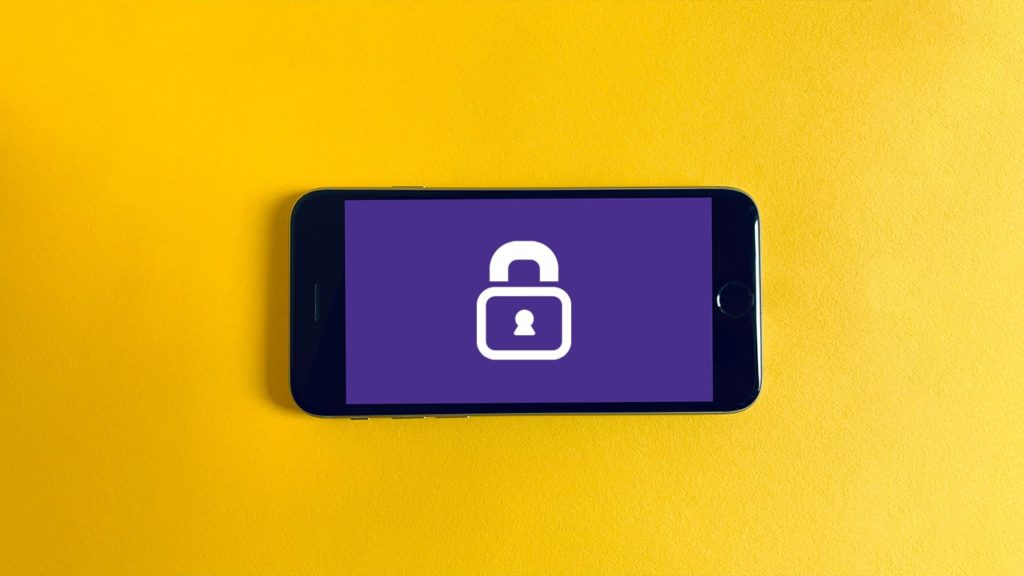
According to the latest numbers, Android has long since become the largest mobile OS worldwide. As of May 2021, it has recorded an installed base of over 3 billion active monthly users spanning over 190 countries. Having such a huge active base, it comes as no surprise that Android has become the favorite target of malware and viruses. It has become a gaping security menace. As a result, the need to actively pursue and safeguard your online security has never been so high.
And that’s where VPN comes in. This article will feature a step-by-step guide, on how to effortlessly add and use a VPN on Android devices.
What is a VPN? Do we need a VPN on Android devices?
Those who know about VPNs, love them. And here’s why!
The history of VPN is filled with twists and turns. It was first created back in 1996, by a Microsoft employee who was developing the Peer to Peer Tunneling Protocol(P2PTP). The concept behind it was to radicalize the internet. It was intended for business entities looking to create their own long-distance data highways. As in, to keep their transactions more secure and private. It was almost commercial exclusive during the 2000s, as the generic user felt no need for such a service.
But with changes on the internet, VPN has a lot to offer the public now.
A VPN essentially allows you to connect to a server, located remotely, securely, making the connection private. It not only shields your real-time location, but also encrypts the data sent over the internet, thus ensuring privacy and security.
Now, do android users need a VPN? Absolutely. As mentioned above, Android has become a hotbed of malware and viruses. There is no lack of people who want to snoop onto your browsing habits or steal your data packets. A VPN ensures that you are completely safe from such threats. Even without such concerns, a VPN is good to have, as it helps you bypass restrictions placed by your ISP or geography! With VPN, you can access a ton of geo-blocked content or censorship.
Things to keep in mind while deciding on a VPN
Before we move further along, there are a few things you need to keep in mind.
- There are a ton of VPNs available on the play store. You need to know your requirements before deciding on which VPN service to use. It will be better in the long run.
- Some VPNs are great for client-to-site, which refers to single user connections.
- Some are more business oriented site-to-site VPN. It refers to remote access between entire networks. So be sure about what you need.
- Opt for paid services rather than a Free VPN.
- It may sound elitist, but free VPNs are under no obligation to safeguard your online activities by 100%
- Free VPNs come with limited bandwidth and tend to be super slow.
- It’s better to go for a paid but good VPN service rather to compromise security.
- Research before buying!
- What is the strength of encryption provided? What is the average latency? These are the questions you need to be asking yourselves before committing to a VPN.
- Learn more about the product offered and the services included such as split tunneling etc.
- Few of the recommended VPNs are ExpressVPN, NordVPN, CyberGhost, Tunnelbear etc. You may want to check out these.
How to set up and use a VPN on Android
Now that we know which VPN to use, let’s see how to set up and use a VPN on Android devices.
There are two ways you can set up a VPN on android.
- Download and Install the VPN service’ app.
- Use the VPN setting provided by the Service provider to ‘manually’ set up a VPN connection.
The best and (seriously) easy way to use a VPN is to directly install the android app. Either from the VPN provider’s website or the Google Play Store.
Note that not all VPN service providers have an app on the play store, for example, ExpressVPN. You will have to download the Android app from their homepage/website.
The other method is to manually configure a VPN on your android device by using the VPN setting provided by your service provider. However, it is recommended to use an android app to set up and use a VPN on android. The manual configuration has a few drawbacks such as limited options of protocols, reduction of features, etc. whereas some features provided are exclusively accessible via apps.
Setting up a VPN on Android (via App)
The straightforward method to set up and use a VPN on android is to directly install the VPN app. Follow the steps provided below to successfully use VPN on your devices.
For those VPN apps unavailable on the Play Store
- After you have considered your VPN provider, head over to their website via an internet browser.
- Select the subscription pack suitable to your needs.
- After subscribing, you will be redirected to the download page.
- Download the app.
- Before installing, ensure that you have toggled on Install from Unknown sources option from your settings.
- To toggle on this option, first head to the setting menu on your android device.
- Now, you can either enter the keywords — Install from unknown sources into the search area or
- Head to the Applications and Permissions menu from your setting page. Click on Permission management.
- Click on Install from Unknown sources and toggle the on button.
- Locate the downloaded VPN .apk file. (either from your browser or file manager)
- Click on the file, it will prompt you for permission.
- Click on Allow.
- After the installation, run the app.
- It will now ask you for your login credentials, enter your account info obtained during subscription.
- Once you have logged into the app, just click on connect (it will automatically connect you to the best server available)
You can also change your VPN app Settings such as protocols or Server location by accessing the app settings.
Check our other article on setting up ExpressVPN on Android for a more comprehensive guide, using a sample VPN service provider.
For those VPNs available on the Play store
- Go to Google Play Store.
- Click on the search menu and search for the VPN app you want.
- Click on the app and install it from the store.
- After installation, open the app.
- Now it will ask you to login/sign up.
- Click on sign up to subscribe to the VPN service.
- In some cases, you may find that you can use a free version of the app without subscribing, with limited access and features.
- For such cases, either subscribe or directly buy the paid version of the app (you can also use the free version, but it will not provide optimum security.)
- Now click on connect and use the app.
Setting up a VPN on Android (manually)
First, you need to keep in mind that you will need some information from your VPN provider before you can set up your VPN connection.
- Visit your VPN providers’ website and subscribe to a plan suitable for you.
- After subscribing, log into your account online to obtain the following:
- Username
- Password
- Server address/location (the server you want to connect to)
- Compatible Protocol (note that in manual configuration, there are only a limited number of protocols available)
- Find the Setting menu on your phone and Open it.
- Now in the search panel, write VPN.
- You can also manually find VPN from the menu by going to either Wireless & Networks or Network & Internet. (note that it may differ for various android versions and devices)
- Tap on VPN and then find the ‘+‘ button on the top right. (in some cases it may be a gear)
- On the page displayed, enter the information obtained from your VPN provider
- username, password, and server location/address.
- Then select a protocol. (PPTP, L2TP/IPsec, SSTP, IKEv2)
- Save the setting.
- Now on the VPN menu you can either toggle on the VPN connection or click on the VPN and connect.
Your android device is now VPN-ready.
