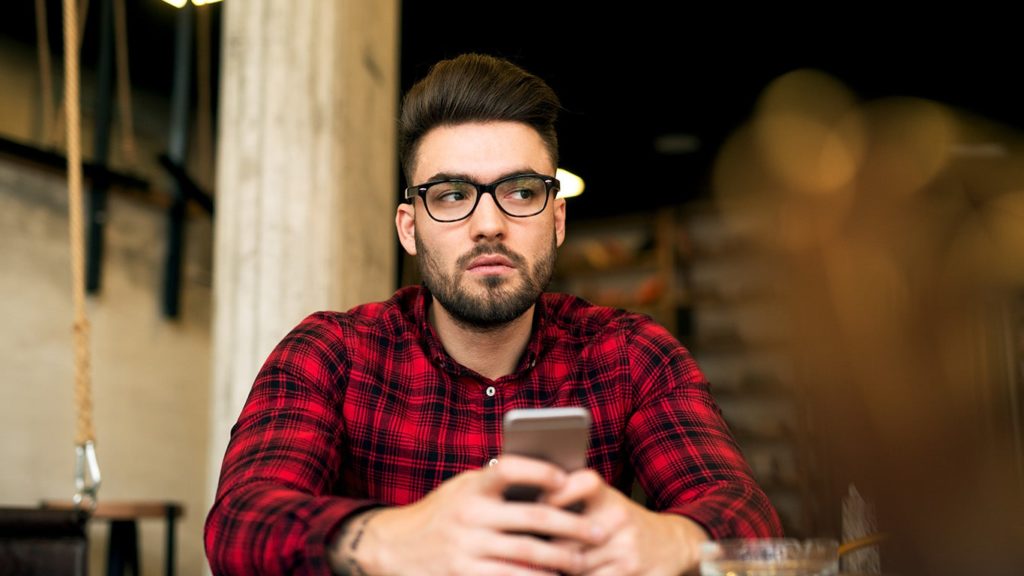
Looking into the process of changing a VPN configuration on the iPhone? No wonder, there are hundreds of VPN providers available. And a lot of them are free VPN services that are easy to acquire and configure. Don’t believe it? Simply check our quick starter guide to VPN as well as how to get a free VPN). The point is, it’s not worth settling until a service ticks all of the boxes important to you. Plus, most offer between 30 and 45 days of the money-back guarantee, often accompanied by a 7-day free trial, so you don’t have to. Without further ado, here’s how to change VPN on iPhone.
What is an iPhone VPN?
A virtual and private networking app that can run on an iPhone is known as an iPhone VPN. It is a normal VPN that has been configured for mobile use. Initially, such VPNs were not as powerful as their desktop counterparts. But over time, with the advancement of smartphones, these VPNs have also become capable of handling more nuanced tasks.
When talking about mobile VPNs, we have to factor in iOS, which is a leading smartphone platform. Hence, there are many vendors who offer a VPN client for iOS devices, such as the iPhone. These VPNs work similarly to their desktop versions and aid users in hiding their online presence.
Is it worth it to get a VPN for iPhone?
When we talk about mobile VPNs, there is always the question, is it worth it? If we factor in the amount one spends online on a smartphone, then such VPNs do make sense. Especially when:
VPNs can hide your online activities
Most VPNs are basically used to hide one’s IP address online. While there might be various reasons to do so, VPNs are surely at the frontier and can actively aid such an agenda. You can not only use a VPN to connect to the internet remotely, but you can also use it to hide from prying eyes and online surveillance. Those who value their privacy and spend the majority of their time on a smartphone should consider investing in a VPN.
They can help you bypass ISP throttling
ISP throttling has become more rampant in recent times. Due to so many online content creators and profitable deals, ISPs blatantly favor one platform over another. And there are times when an ISP while inspecting your traffic, chooses to slow down your speed when connecting to a particular website. A VPN can hide your traffic, which by default, would help with ISP throttling.
They can protect your VoIP calling and IMs
VPNs use military-grade encryption to protect your online traffic. When you use services such as Voice over IP (VoIP) or Instant Messengers (IM), then that data is also protected behind AES 256-bit encryption.
VPNs can also aid your streaming goals
And finally, we have streaming. Since VPNs are adept at bypassing geo-blocks, you can stream your favorite content from anywhere in the world. Streaming with a VPN is not piracy, as you are only unlocking different libraries that are separated by regions.
A step-by-step guide to switching VPN on iPhone
You have many ways to enjoy VPN on your iPhone. Here are the methods you can follow to switch VPN services on your iPhone.
Method 1. Manually alter VPN settings
- Open Settings from your iPhone app drawer.
- In the search bar on the top, type ‘VPN’ and tap on the General – VPN option.
- You’ll now see a list of one or more VPN configurations and Personal VPNs.
When changing a VPN is mentioned, three things come to mind, so we’ll cover them all.
1. If you already have two VPNs added:
- Tap on the one you want to make active.
- A checkmark appears to the left of its name.
- Go ahead and toggle the switch for Status from off to on.
2. If you are yet to add a second VPN, do this:
- Tap on Add VPN configuration at the bottom of the page.
- Fill in the information according to the VPN provider’s instructions.
If you need an in-depth guide, check our guide on how to setup a VPN on iPhone. - Tap on Done at the bottom of the page.
- Follow the steps in section #1 above.
- Optional: You can also tap on the old one to remove a VPN on iPhone. This is not mandatory, you can leave the old VPN configurations after the VPN change – they won’t interact in any way.
3. To edit an existing VPN configuration, do this:
- Find the VPN you want to edit, then tap on the i icon next to its name.
- You are redirected to another screen. Now tap on Edit in the upper right corner.
- You now have access to the same screen as the Add a VPN configuration, only this time text fields are already filled.
- After you’re done editing the data, tap on Done.
- To use a VPN, follow the steps in section #1 above.
Method 2. Install a new VPN app
When buying a VPN to hide your IP address, the VPN services also offer you a dedicated app for every major operating system, iOS included. It’s easier to use and requires barely any data entry besides signing in. Additionally, you also don’t have to create a new VPN configuration for every server. The instructions to change a VPN service look like this:
- Choose the VPN app from the App Store that corresponds to the new subscription you’ve purchased, got a free trial on, or got for free.
- For example, download, install, and run NordVPN for iOS.
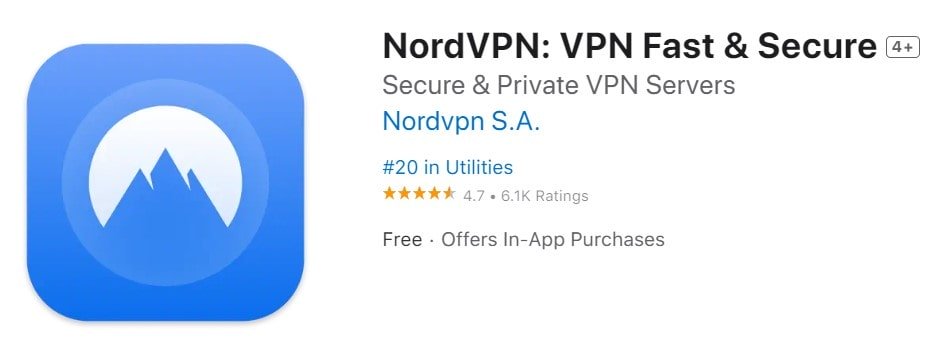
- You’ll be required to log in with the e-mail address and password given during the purchase.
- After you sign in, you can connect to any of their servers across the globe by tapping Connect.
- A VPN configuration will automatically be added to the General – VPN list in Settings, so you can connect from there too.
- That’s all it takes, you’ve successfully switched a VPN!
- Optional. Delete the old VPN app. This is only for decluttering purposes and is not required. There will be no conflict even if you use them next to each other.
If you mess up the settings, you can always reset iPhone VPN configuration.
