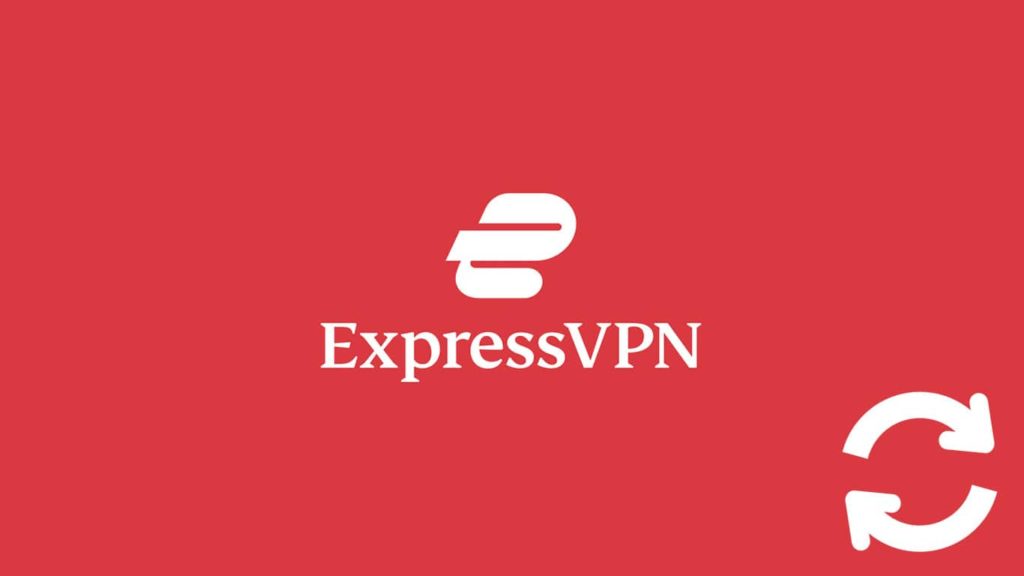
Using up-to-date software, especially one used for VPN (Virtual Private Network), means you’ll have the latest security upgrades. Furthermore, you can take advantage of the most recent features and quality of life improvements, and overall, experience fewer bugs. There are simply no reasons why you shouldn’t do it, in fact. Updating is quick, easy, and won’t consume a lot of data. The best part? If you’re a complete beginner, there’s 24/7 Customer Service available upon creating your ExpressVPN account. With that in mind, here’s how to update ExpressVPN.
Why you should always update ExpressVPN
Much-needed security patches
You need to regularly update software, much more like a VPN, for the necessary security patches. Over time, software becomes susceptible to threats. There is malware that can harm such software. A VPN is important because it protects your online activities. Hence, it is important that you keep your VPN client up to date.
Fix existing bugs
These updates also offer bug fixes that are necessary for software. No matter how carefully software is created, it might have bugs that can send users haywire. But since the software is already out there, the developer can only rectify it via future updates. These bug fixes improve the overall stability of a VPN and enhance the user experience.
Solves further compatibility issues
There are times when software is initially unavailable for some platforms. But the provider can solve this by releasing newer versions of the software. Hence, by updating a VPN, you can increase its compatibility. Also, by regularly updating your VPN, you can make your software future-proof.
Newer features and other services
And let’s not forget the most important reason behind updates, which is newer features. Most providers want to stay in the game long-term, and to do so, they have to battle other services in the market. And what better way to do so than by offering better and newer features? Thus, you need to update your ExpressVPN to get better features.
New VPN servers
Finally, you can also get access to new servers with updates. When a provider adds new servers to the network, it also has to offer it to the existing user. But the VPN client is already programmed in a certain way and has a UI, and to change it, the provider can only do so by offering updates.
1. How to Update ExpressVPN on Windows
ExpressVPN Windows app can be updated from the top bar on the app’s main page. Here’s how it works:
- You’ll see a notification in the upper left corner (next to the hamburger menu) saying Update available! Download now.
- Click on it, and you’ll be taken to the ExpressVPN Latest App Downloads page.
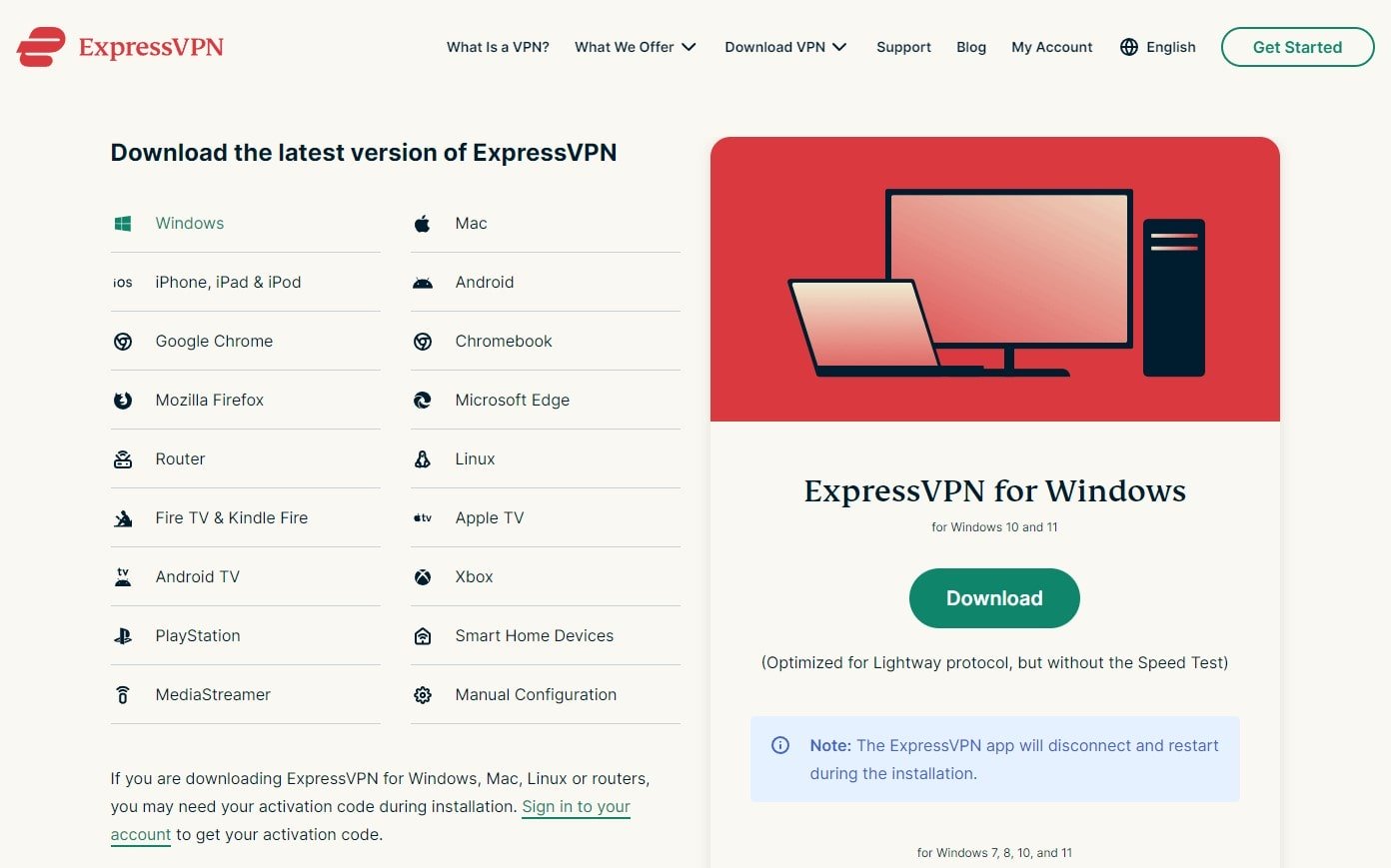
- Click on Download.
- ExpressVPN will disconnect you, replace the old app, and restart.
- If prompted, sign in with Activation Code or e-mail sign-in link.
2. Update ExpressVPN on Mac
You can update an ExpressVPN app for Mac identically to the Windows one.
3. Upgrade ExpressVPN for Linux
Like with Windows and Mac, you can go to the Latest App Downloads page, and select Linux. Then, select your distro (Check VPN provider‘s compatibility in our best VPN for Linux guide), and click on Download. After running the appropriate file, you’ll be given a choice to update the ExpressVPN configuration.
Can I update ExpressVPN via Linux Terminal?
Yes, ExpressVPN on Linux has no GUI (Graphical User Interface). So, you must enter a command to check the ExpressVPN version into the Terminal:
expressvpn -version
If there’s an update available, you’ll see a message stating “a new version is available” below. Follow the on-screen prompts to open the update link.
4. Update ExpressVPN app for Android
Once again, you can utilize the same method as with Windows.
Is it possible to update ExpressVPN via Google Play Store?
Indeed it does. After opening the Google Play Store, type “ExpressVPN” into the search bar and open the app page. If the button is named Update, there are pending updates you can download. If not, you’re already using an up-to-date version.
Our advice
Google Play Store updates can be slightly outdated compared to the ones on the ExpressVPN website. So, if you spotted a brand new version that just came out, consider following methods 1 or 7. In that case, we recommend downloading and installing an ExpressVPN APK file.
5. Upgrade ExpressVPN iOS app
Yet again, you can upgrade the ExpressVPN app for iOS to the newest version via the Windows method.
Is updating ExpressVPN via App Store possible?
Yes. Because you purchased it there, you can launch the Apple App Store, search for “ExpressVPN” and open the app page. If the button next to the app name is Update instead of being greyed out/named Install, you can tap on it to receive
a pending update.
6. Updating ExpressVPN router firmware
We already demonstrated how to add ExpressVPN to a router. What we didn’t mention is that ExpressVPN firmware, version 2.7.0 and newer, has an automatic update feature enabled by default. Updates are installed (if available), every day at 4 A.M. (router time zone). If you’ve disabled it, or if there’s an update that can’t wait, don’t fret. Here’s how updating firmware for ExpressVPN router manually works:
- Head on over to the router Download Firmware page.
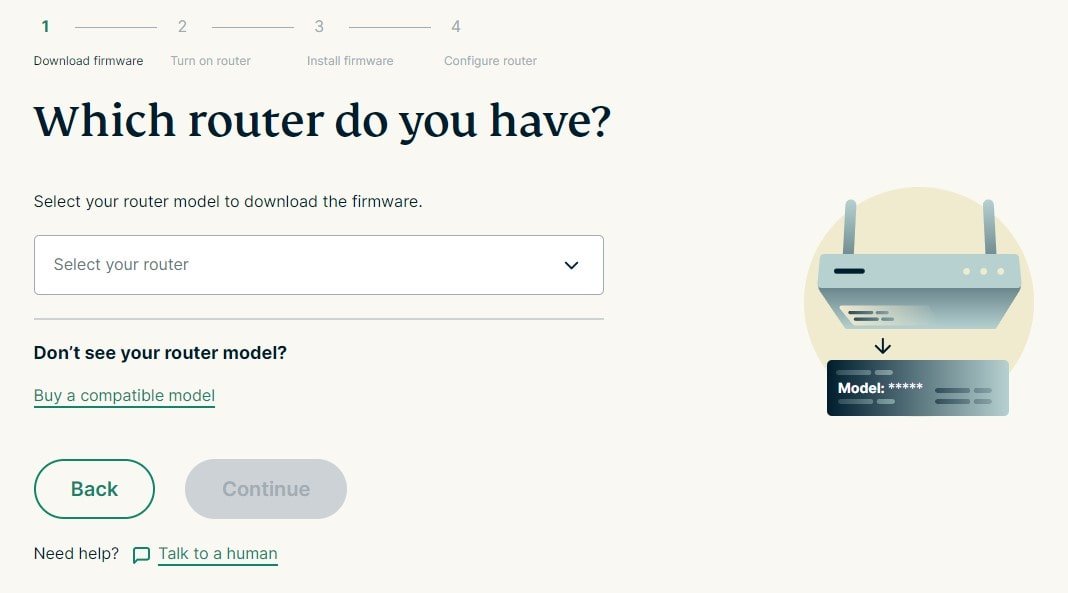
- Select your router model and the firmware is downloaded instantly.
- You now have 2 ways to make the upgrade:
1. From the Software Update page
- Open expressvpnrouter.com in your browser and sign in.
- In the sidebar on the left-hand side, click on Advanced Settings, then Software Update.
- Under Manual Update, click on Choose file.
- Select the firmware file you just downloaded.
- Click on the Update Now button.
- You’ll get disconnected from the router’s Wi-Fi. Simply reconnect manually before logging in to the admin dashboard again.
2. Via the Administration panel
Sometimes you get an error stating “invalid file” even though you double-checked the firmware compatibility. In that case, upgrade ExpressVPN router firmware like this:
- Open expressvpnrouter.com:8080 in your browser and sign in.
- Select Administration and sign in with your router admin account again.
- Select Firmware Upgrade.
- Click on Choose file, then select the firmware you downloaded.
- Click on Upgrade.
- The same thing happens as in step 6 above.
7. Uninstall ExpressVPN, then download the latest version (All-platform alternative)
Updating automatically is the superior option if you have multiple devices. But what if the latest one has problems, while the one before works perfectly? If so, feel free to uninstall ExpressVPN. Then, after signing in, visit ExpressVPN’s VPN Software Download page. Click on the appropriate system icon under “VPN apps for top devices”. Now, install an updated but not always the most recent version of the ExpressVPN app.
8. Contact ExpressVPN Customer Support
Just like you can cancel your ExpressVPN subscription by contacting Customer Customer Service (method 1), you can also reach out and ask for help or advice with any part of the upgrade process.
