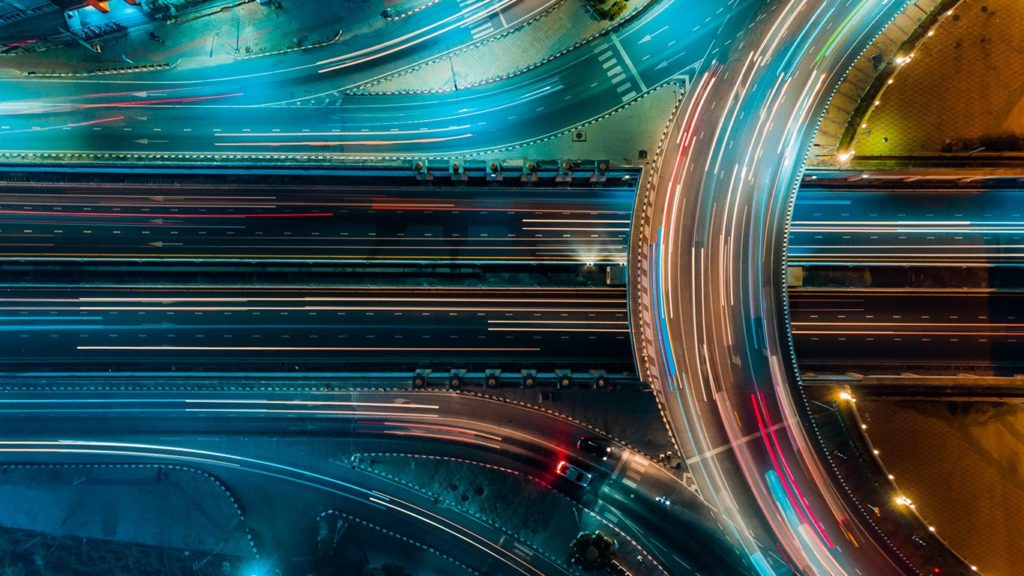
The “VPN connection failed. The phone line is busy.“ error can happen to anyone and anytime. But even if it strikes out of nowhere, you should start troubleshooting right away – the steps are below. If you do, it’s almost guaranteed you’ll hide your IP with a VPN again in mere minutes. Even if none of the recommended actions work, at least you know it’s not a problem on your end. That’s a huge help in itself and you should contact your VPN provider immediately. If things are urgent, create a VPN server on the router while you wait. Now, let’s help you find a “VPN connection failed. The phone line is busy.“ fix.
1. Restart your router and connect again
Although you can reconnect to the VPN to see if the error persists, you might as well restart your router immediately. This would’ve been the next step anyway, and it only takes about 15 to 20 seconds of your time to hold down the Reset button. Then, expect about a minute for the network to establish again, and you might have gotten rid of the error code.
2. Verify that your VPN configuration is still correct
It’s not unusual to accidentally add a letter or a number while typing rapidly. Additionally, the IP address, hostname, or username/password combination might have changed. We’ve already taught you how to setup a VPN on Windows and configure a VPN on Mac, and add a VPN on iPhone. Refer to those guides for help.
3. Change your VPN protocol
If details are correct, there might be something wrong with the security protocol you’re using. Some are inferior and outdated (PPTP, L2TP/IPSec) and compromise security and/or speed. However, if they allow you to connect, they can bridge the gap until you solve the “VPN connection failed. The phone line is busy.“ error permanently. The requires steps are part of how to change a VPN (Windows/Mac) and how to tweak VPN settings on iPhone guides.
4. Try a different VPN server
Don’t get hung up on a single VPN server, there are thousands at your disposal if you buy a VPN. If you use a free VPN service, the number is lower but still significant. Created a VPN server on your router? You can simply generate a new IP address and/or port.
5. Delete some of the Miniport WAN drivers
While we’re on the topic of protocols for VPN, some users report uninstalling some of the drivers responsible resolved the “VPN connection failed. The phone line is busy.“ error 676. It’s up to you whether you want to reinstall them afterward. Uninstalling Miniport WAN drivers works like this:
Windows
Here’s how to uninstall Miniport WAN drivers on Windows:
- Right-click on your Start button.
- Select Device Manager.
- Expand Network adapters if it isn’t already.
- Double-click on a VPN protocol you don’t use, or the one you’re using, but produces errors.
We recommend doing this for IKEv2, IP, IPv6, and SSTP. - Go to the Drivers tab and click on Uninstall Device.
- After you’re done, in the main Device Manager window, click on Action.
- Select Scan for hardware changes to reinstall drivers.
Mac
This is much harder on Mac since it’s locked down tightly. It might be possible with .kext files but isn’t worth the effort nor safe if you’re not experienced. The same applies to removing a VPN on iPhone. As an alternative, you can delete the Ethernet connection on Mac like this:
- Click on the Apple icon in the top left corner.
- Select System Preferences… and go to Network.
- Highlight Ethernet or and click on “-“ below.
- Click Apply and restart your computer.
- Follow the same steps, only this time click on “+“, select Ethernet, and click Apply.
6. Ping an IP address
By this, we mean both your IP address if you’re the host, and the provider’s VPN server IP address if you’re the client. We explained the procedure in detail in method 3 that’s part of the VPN connection failed with error 800 fixing guide.
7. Turn off your Firewall temporarily
Since we mentioned the guide above, you might as well go straight into following method 4. Don’t be scared – disabling Windows Firewall is only a quick test to see if it’s an obstacle for the VPN connection. This is not an issue on Mac computers, since the Firewall is disabled by default.
Add port exceptions
Connected to the VPN after turning Firewall off? It was the source of the problem all along. However, leaving it turned off is a security risk. Instead, check Which port do I need to add? part of method 4. Add ports to Inbound Rules by looking up ports for the VPN protocol you’re using. If you used a specific port while using the router to create a VPN service, add the port displayed at the end of the IP address (after :). You can also ask your VPN provider to provide you with a list of ports they use or request a static port.
8. Are the correct ports forwarded?
The reality is, your router will block unauthorized connections before they get to the Firewall’s Inbound Rules. For that reason, you should open your router settings in the browser, log in, and look for an option named Port Forwarding. Then, open some or all of the ports.
9. Did you use SOCKS5?
While VPN servers that use SOCKS5 Proxy are a great choice to maximize VPN speed while staying secure, they might cause this problem to transpire. To fix the “VPN connection failed. The phone line is busy.“ error, you might have to refrain from using them for the time being.
10. Disable these 3 router options
We can’t vouch this will work for you or be available for your router. It has worked for others, and it’s certainly worth a quick search if you’re out of options. Here are 3 potential fixes:
- Disable SPI Firewall. We found the option on Netgear and SonicWALL routers under WAN Settings.
- Disable QoS (Quality of Service). Used primarily on modems, but also available for some routers.
- Turn off NAT Transversal. On a GVC router, we found the option under GVC Properties > Peers > Edit IP.
11. Change your VPN provider
Let’s be honest, there’s no need to use a VPN provider you’re not 100% satisfied with. That’s why many VPN services offer free trials, and there are ways to get a free VPN or a full refund. If your current service doesn’t cut it, change it by checking the VPN providers we reviewed so far.
12. Reinstall/Update your VPN app
Sometimes the software can also lead to common VPN errors. In such cases, it is either that your software is outdated or incorrectly installed. Hence, you can reinstall or update your VPN client and see if it solves the problem. To reinstall a VPN, all you have to do is:
- First, uninstall your older VPN app.
- Be sure to remove the leftover or configuration files.
- Then go to the VPN website and download the latest app for your system.
- Now, install the app and log in to your VPN service.
13. Use a different DNS server
Finally, you can always use a different DNS server for your VPN activities. If you rely on your ISP, it might block ports that facilitate VPN traffic or simply block your VPN IP in the DNS. Hence, you ought to switch to a public DNS service to avoid such issues. You can go to your device settings and change your DNS server from 8.8.8.8 to 8.8.4.4. It is the address to Google’s public DNS servers.
