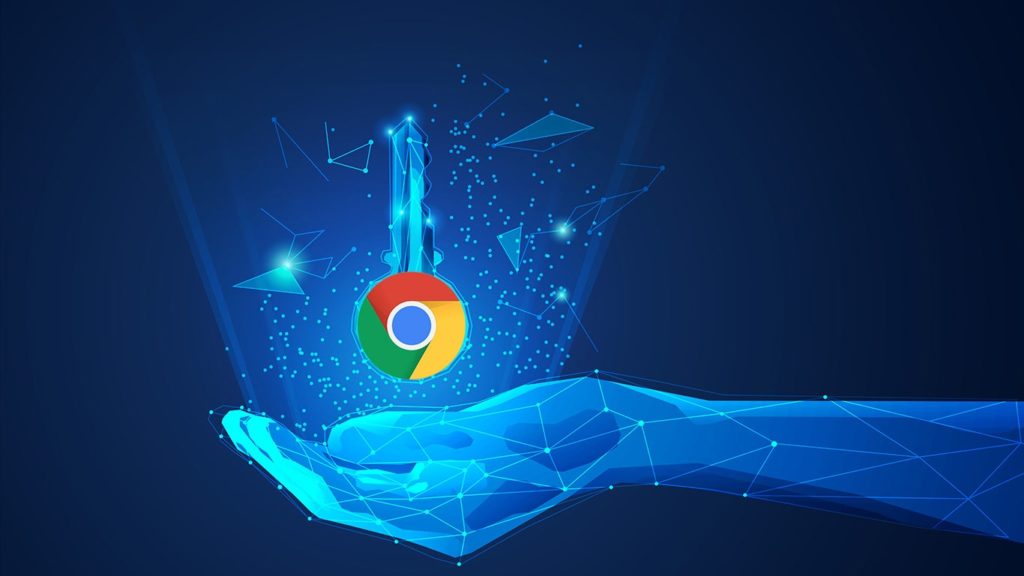
Looking for a way to install a VPN in Chrome? We won’t lie to you, there’s a big stigma around free VPNs and how secure they truly are. Many people suspect those companies offer their servers for free because they sell the data to third parties later. Our goal is not to spread paranoia, merely to warn you. With that said, VPNs have many uses in Chrome and other browsers. They can help you unblock geo-restricted websites, encrypt your Internet traffic, and keep your identity and browsing history anonymous. Let us show you how to add a VPN in Chrome.
Why use a VPN Extension in Chrome
VPN extensions are different from a VPN app. Firstly, they are only browser extensions. Hence, they can’t exist or function outside a browser. Secondly, they are very limited in their application and don’t offer the same security or features as the app version. And lastly, they are not that reliable. But even then, VPN extensions do have a use.
When you are looking for a VPN that can suit some light work, especially if it will be restricted to the browser, you can employ a VPN extension. It is most apt for a quick browsing session or when you want access to a website. And while it won’t work on a streaming platform, VPN extensions are capable enough to bypass common restrictions. However, remember that while these extensions do provide some modicum of online privacy, they are not that secure. In fact, most VPN extensions are infamous for leaks.
How to add a ZenMate VPN in Chrome
This extension is free and has millions of users who depend on it. This ensures that it won’t become outdated, and any error will be fixed urgently. It is also lightweight, promises a zero-log policy, allows you to connect to one of the 4 servers, and besides Chrome, also supports Opera and Mozilla Firefox. Here’s how to install ZenMate VPN in Chrome.
- Open the ZenMate VPN for Chrome page.
- Click Add to Chrome in the top right corner.
- When prompted, click on Add extension.
- After a moment, you will be redirected to their official website.
- You are offered a 7-day free trial of ZenMateVPN Ultimate.Main features: Access to more than 2000 servers in 74 countries across the globe, 256-bit encryption, dedicated servers for streaming, smart location, and VPN speed increase.
- You don’t have to buy a VPN. Feel free to close the tab.
- Navigate to the list of extensions in the top right corner and choose ZenMate VPN. If you have too many extensions, click on the icon of a puzzle. Then, click on ZenMate VPN from the drop-down list.
- A pop-up window will appear.
- Click on the big button with an icon of a shield in the middle.
- After a brief moment, the connection will be established. The text should change from Protection disabled to Protection enabled.
- Try to visit a website that was previously blocked.
- You can also check a VPN using a specialized website.
- Did it work? Great, enjoy anonymous browsing.
- If it didn’t work, disconnect from a VPN, then reconnect. If you are still unable to unblock a website, choose a different country or server.
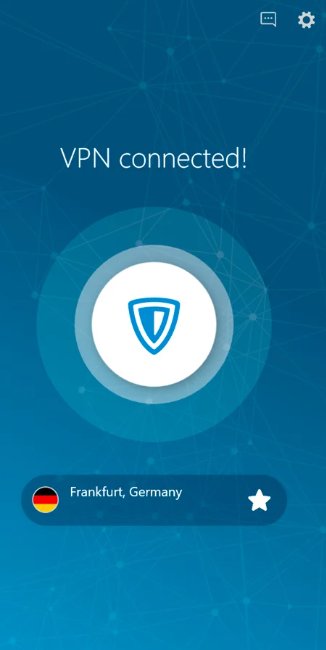
These are the steps to add a VPN in Chrome. If you don’t like ZenMate, you can also add a community-powered extension for Chrome, namely HolaVPN. You can also purchase a premium VPN provider subscription, and add an extension such as NordVPN for Chrome as part of the package.
