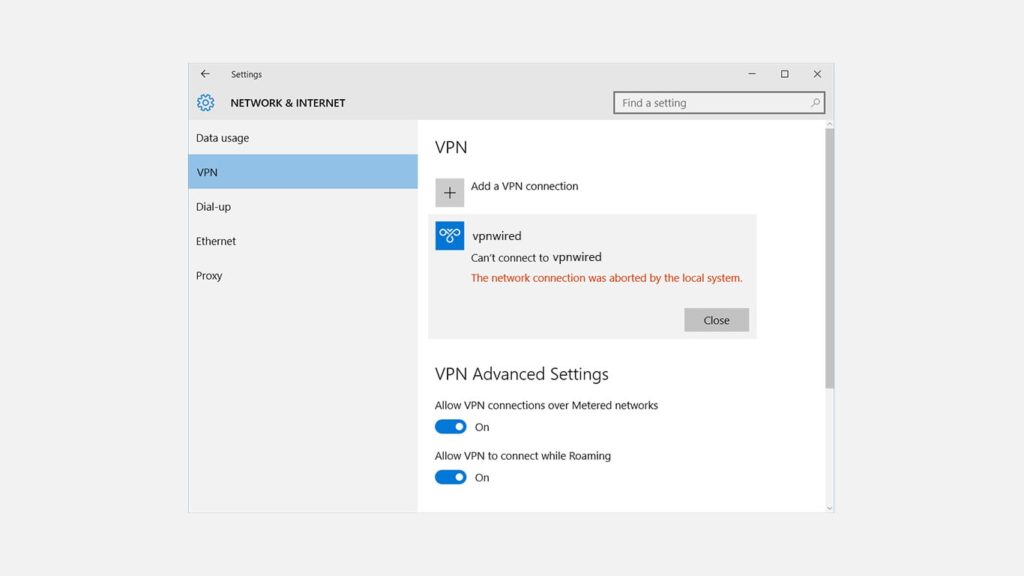
Tried to hide your IP with a VPN, but saw the “VPN connection failed. The request was aborted.“ error message instead? Don’t lose hope – it’s temporary, for one reason or another. To solve the problem, you should start with basic troubleshooting steps. When you reduce the chance that it’s a problem on your end, contact your VPN provider. Remember whether you bought a VPN, got a free VPN, received a VPN configuration from the IT department at your university or workplace, or created a VPN server using a router. With those details in tow, you’ll find a “VPN connection failed. The request was aborted.“ error fix easily.
1. Reconnect to the VPN
Although it might seem silly, simply disconnecting, then trying to establish a VPN connection again might work. It will certainly save you a lot of time and effort if it does.
2. Restart your router
You should eliminate the chance your Internet connection is the issue right away. Find the reset button on your router and hold it for about 15-20 seconds. It might also be inside a pinhole, so you’ll need a dull toothpick or something similar to press and hold.
3. Double-check your VPN connection settings
Based on where the “VPN connection failed. The request was aborted.“ occurred, double-check that you selected the right VPN protocol, and entered hostname, port, and login credentials if required. As a reminder, here’s how to setup a VPN on Windows, configure VPN on Mac, and setup or change a VPN on iPhone.
4. Check your Internet connection
The most obvious thing to do is to first check your internet connection. If there is no internet or if the connection drops during the key exchange, then you might see this error. Hence, before connecting to the VPN, check your internet.
5. Change your network
Sometimes your ISP might block VPN access. Although you can bypass it by changing ports, it is much easier to simply change the network when you use your VPN. Either switch to a cellular network (or vice versa) or opt for some other ISP.
6. Reinstall the VPN app
Faulty software might also lead to errors. Hence, you should uninstall and then reinstall your VPN app. Doing so might work.
7. Try a different VPN server or protocol
We spoke of the necessary steps in our guide on how to change a VPN. This has a very strong chance to resolve the issue – try a few different protocols and servers before you proceed.
8. Ping your IP address
If nothing is amiss in the VPN configuration, something is blocking it. To confirm this is the case, you can try the 3rd method in our guide on fixing a similar problem, the VPN connection failed with error 800. Ping both your IP address and the FQDN (Fully Qualified Domain Name) supplied by your VPN provider. Then, ask them for help or continue with the methods below.
9. Disable your Firewall temporarily
If you are using a Windows computer, attempt method 4 in the guide above. This is not necessary on Mac, since the Firewall is disabled by default. Don’t fret about your security – this is just a troubleshooting step, not a permanent solution. Whether this fixes things or not, you should enable the Firewall afterward.
Add ports to Inbound Rules
Disabling Firewall managed to solve the “VPN connection failed. The request was aborted.“ error? You are back to square one unless you allow certain ports to pass through instead of keeping it disabled. But which ones? Follow the second part of the guide (Which port do I need to add?) and try ports 80, 443, TCP 1723, TCP/UDP 1707, or search for, then test ports for the VPN protocol you use. If you created a server using a VPN router, check the port at the end of the IP address, and add that one. You can also ask your VPN provider to either provide a list of commonly used ports or set up a static port for you.
10. Change your DNS settings
After trying all of the above, you can try and change your DNS settings. If you are on a private DNS, which is likely, then the ISP might be blocking your VPN access. Hence, switching to a public DNS server might just do the trick. You could give the Google Public DNS a go.
11. Change the VPN provider
Why use a VPN that brings you grief when there are so many (and better) options? We’ve continually review new VPN providers. Plus, many of the VPN services offer a free trial, so you can test them with no strings attached. Even if you run across the same error code, their 24/7 Customer Service might have a solution to the “VPN connection failed. The request was aborted.“ error when your current one doesn’t. Better yet, there are free VPN services that you can switch between when you run into issues like this one.
