
Using a great VPN can make all the difference in the world. It starts with the freedom you feel knowing no one is logging your Internet activity and tracking your browsing habits. It continues with the ability to access geo-restricted websites (even if they have a VPN block) and streaming services, such as bypassing Netflix VPN block. The difference ends with… there’s no end actually! Other benefits include bypassing network restrictions at home, at work, or even imposed by your government, like in China. Did we mention the ability to encrypt your Internet traffic, block pesky and malicious ads, and download torrents freely? First, you must learn how to use a VPN.
Instructions to use a VPN
To start using a VPN the right way, it is always better to understand its basics such as what it is, how it works, etc. The selection of a good VPN also plays vital role. These are some instructions you should follow to effectively use a VPN service –
1. Choose a VPN provider
There are hundreds of VPN providers on the market, and we can’t tell you which one to choose. Your needs are vastly different from ours, right? However, one thing is certain. Although you can get a free VPN through free VPN services, we advise against it. They raise the risk of information and location leaks, reduce VPN speed, could make your device an exit VPN node, and might even install malware or sell your information to recuperate the operation costs. For that reason, we recommend starting with one of the providers on our list of best VPN services in Canada.
2. Make the purchase
Once you made the decision, head on over to the provider’s website. We demonstrated the entire checkout process with NordVPN in our VPN buying guide. We suggest collecting a bit of cash upfront and purchasing a 1-year or 2-year plan, which will significantly lower the total price. If you chose a free VPN, skip this step, obviously.
3. Register an account
During the purchase or registration process, you are required to enter your e-mail address. After the purchase is confirmed, you’ll get to choose a password. The majority of VPN providers will also give you a code, about 15 to 20 digits long, which can also be used during the sign-in process.
4. Choose, download, and install the appropriate application or program
Purchasing a single subscription allows you to use the VPN service on between 5 and 10 accounts simultaneously. In some cases, like Surfshark VPN, the number of devices is unlimited. This allows the whole family, to download separate apps for Windows, Mac, Linux, Android, and iOS, and use them at the same time.
You can also setup a VPN for Windows and configure VPN settings on Mac to use a VPN without a third-party program. Other options include setting up a VPN for your router, smart TV, installing a browser extension such as NordVPN for Chrome, configuring your NAS device, or adding a VPN for Kodi, and much more.
5. Launch the program and sign in
We demonstrated the entire process using ExpressVPN in our step-by-step guide on how to hide my IP with a VPN. The process, based on your device and provider you picked, will be different, but not significantly.
4. Configure the VPN settings
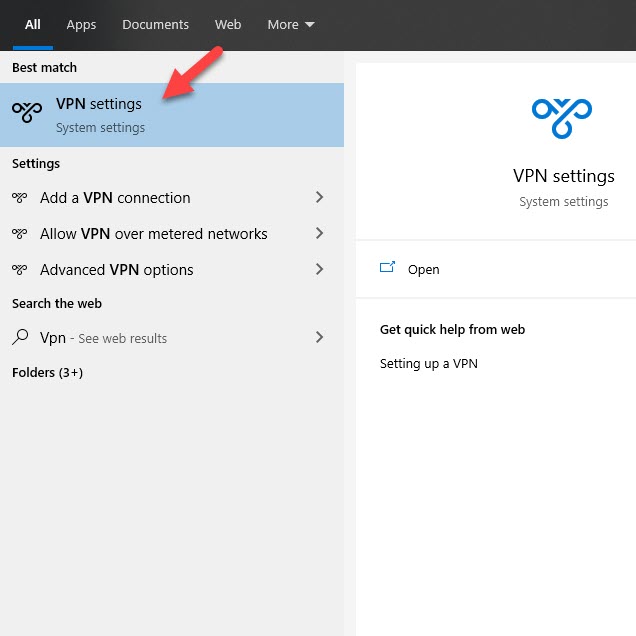
We spoke about some of the important settings you can enable when we discussed how to make a VPN always ON. Once again, we demonstrated the process with ExpressVPN and NordVPN only. Luckily, the majority of settings have a universal name. Here’s a short reminder:
- Launch at Windows/Mac/Linux startup. Ensures you don’t forget to enable a VPN.
- Automatically connect to a server. Another great option if you keep forgetting to connect before you begin browsing. Certainly prevents a panic attack 30 minutes in.
- Kill switch/Network lock. Cuts off your Internet traffic when your Internet connection goes offline. This prevents the apps from leaking your real IP address and location.
- Split tunneling. Allows you to use some apps through a VPN, and let others use your real IP address. Useful when accessing your bank account, social media accounts, or local websites that use geo-location blocking.
- CyberSec/Ad-Block. Blocks annoying or dangerous ads prevents websites from installing malicious adware, spyware, or even malware.
- Obfuscated/Dedicated servers. Great for streaming in 4K, downloading large files over P2P, or bypassing the Great Firewall of China.
- VPN Types/Security Protocols. Changing a protocol can improve security but reduce speed, and vice versa. Some of them, such as L2TP/IPSec and OpenVPN, provide a great balance between speed and security. Some providers have a proprietary protocol, such as ExpressVPN’s Lightway and NordVPN’s NordLynx.
5. Pick a server and connect
VPN services offer thousands of servers across the globe. It is recommended you pick one in your country or the country closest to your real location. Where possible, connect to a dedicated server. You can also let the app itself pick a ‘Smart Location’, a server that theoretically has the lowest latency and fastest speed.
If you need to unblock a streaming service such as Amazon Prime Video or a certain website, pick a server in that country. Connecting is easy. All VPN providers, free or premium, either have a large ON/OFF button or a simple Connect button.
6. Make sure the connection is established
After the connection is established in the app, it doesn’t hurt to check a VPN connection through other means.
7. Enjoy the benefits!
Now’s the time to enjoy your freedom away from various restrictions and Internet traffic reduction and monitoring by your ISP or websites you visit. Breathe a sigh of relief, and start using a VPN with newfound confidence while surfing the Web.
Using a VPN on Different Devices
As we have already learned how to use a VPN, it’s time we delve a bit further into using the tech on exclusive devices. A VPN can run on desktops, smartphones, and even streaming devices and smart TVs. Use the following methods to use VPNs on multiple devices.
On a Desktop
Installing an app on a desktop can be easier for those familiar with them. The most popular desktop operating systems are Windows, macOS, and Linux. And most VPN providers cater to them. Hence, it is equally easy to use VPNs on desktops. All you have to do is:
- Open your browser and search for a VPN.
- Now visit the VPN website and head to the download page.
- On the page, download the relevant app according to your desktop platform.
- Then, install it, and that’s all. You can now use the VPN on your desktop.
On Smartphones
Similarly, many vendors have started offering VPNs for smartphones. There are even some providers that make VPNs specifically for mobile phones. No matter your OS, whether Android or iOS, you can enjoy a VPN as long you follow the steps below:
- First, head to your respective app store.
- Then search for the VPN.
- Now tap on the Install button and wait for the download to finish.
- Lastly, tap the VPN app icon to use it.
On Streaming devices
Lastly, we have streaming devices such as Roku or the Amazon FireStick that offer digital content at home. Then we also have Smart TVs that run on Android or Apple TV, both offering internet services. These devices are also capable of using a VPN. However, you can also use a VPN router for a much simpler process.
- First, go to your Smart TV app store and look for a VPN.
- Download the VPN and use it on the device.
Some providers offer exclusive VPN apps for streaming devices and Smart TVs. Or you can use a VPN router.
